How to Delete User Data and Leads in Intercom?

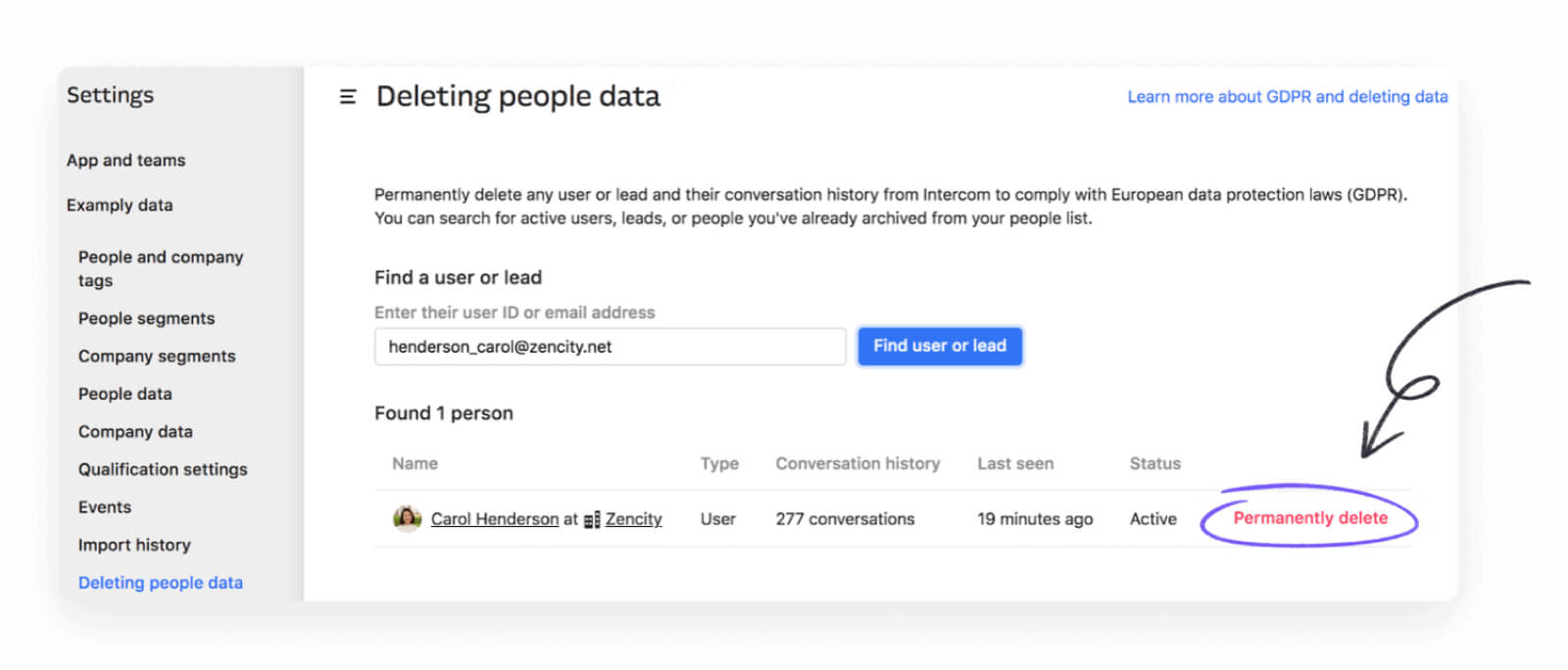
In order to be compliant with the GDPR and the CCPA regulations, in some cases, you will need to exercise the “right to be forgotten” (also known as “the right to erasure”) and complete user deletion requests from data sources such as Intercom.
The process of manually reviewing, approving, and completing deletion requests in Intercom can become complicated and lead to human errors resulting in more manual work and compliance risks.
Mine developed an automated service to help companies complete erasure requests from Intercom and other data sources with no-code integrations that are easy to implement. With the Mine PrivacyOps Intercom Integration, you will be able to review and complete deletion requests while spending as little time as possible on fulfilling each request.
Here’s how to manually delete users/leads from Intercom:
- Log in to your intercom account and go to ‘settings’.
- Open the ‘delete people data’ tab in your settings.
- Enter the user ID/email of the user you want to delete.
- Select the user/lead you want to delete.
- Click ‘Permanently delete’ to complete deletion.
Important notes about deleting Intercom users:
- Archiving a user is not the same as deleting it. Archived users are not permanently deleted.
- Deleting users/leads removes all of their conversations from Intercom.
- If you delete a user/lead by mistake, you can contact Intercom and request them to retrieve the information.
Deleting user data from Intercom and other data sources
Managing many erasure requests in multiple data sources can be really painstaking and cost unnecessary working hours. Mine PrivacyOps was developed to help organizations save time and minimize the risk of errors during their DSR process. Access our Privacy Portal for free to discover endless integrations and privacy solutions.
How to automate your privacy requests fulfillment by integrating Mine PrivacyOps to Intercom
Follow these steps to integrate Mine Privacy Portal to Intercom:
1. Click on “Data sources” on the left sidebar and search for Intercom in the integrations list.
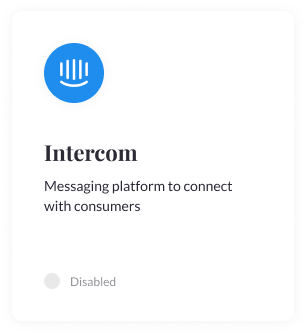
2. Click "Connect" and follow the instructions to authorize Mine Privacy Portal to access the wanted workspace in your Intercom account, and click “Authorize access”.
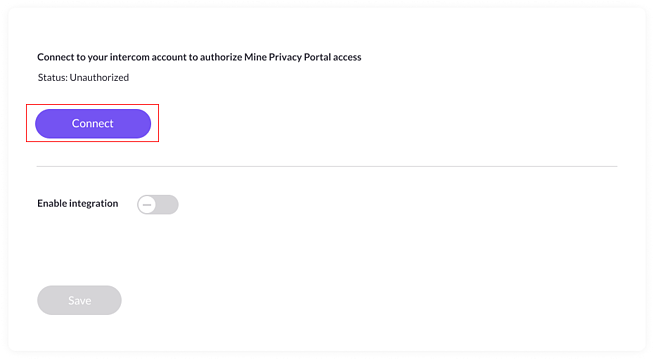
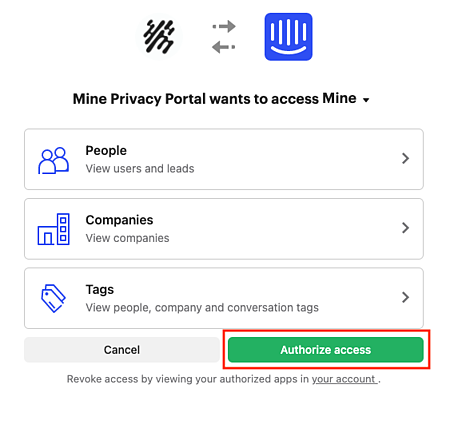
3. Once the connection is made, enable the integration and click “Save.”
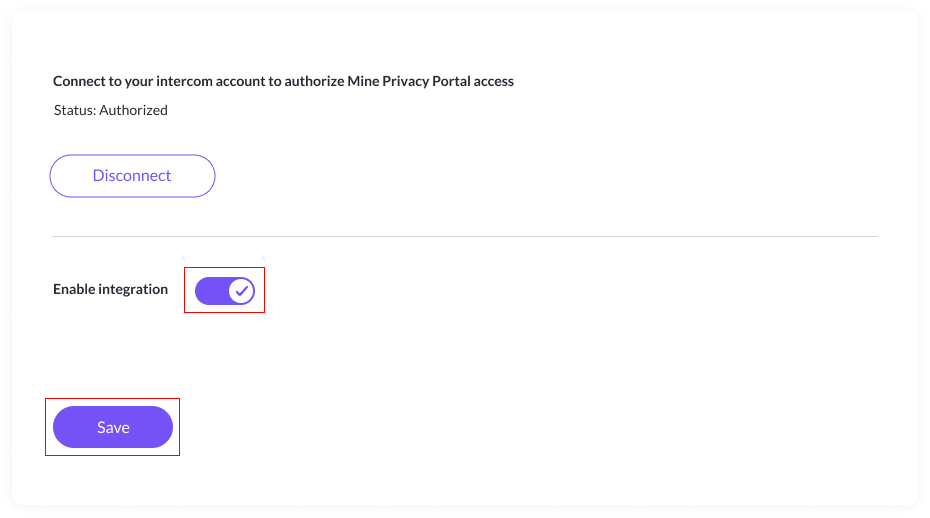
4. That's it! Mine Portal is now connected to your Intercom workspace. You can now delete your customers’ data from Intercom with a click of a button.
Deleting your customers' data from Intercom with the Mine Privacy Portal
Stage 1 - Review:

By clicking on one of your verified requests, you can view all identifying details of the request, as well as:
- Email evidence by Mine
- Additional information reported by the user
- Communication with the users done via the privacy portal
After reviewing the request details, you can either continue or reject the request.
Stage 2 - Process:

Select Intercom and any other data source from which you want to delete the user's data.
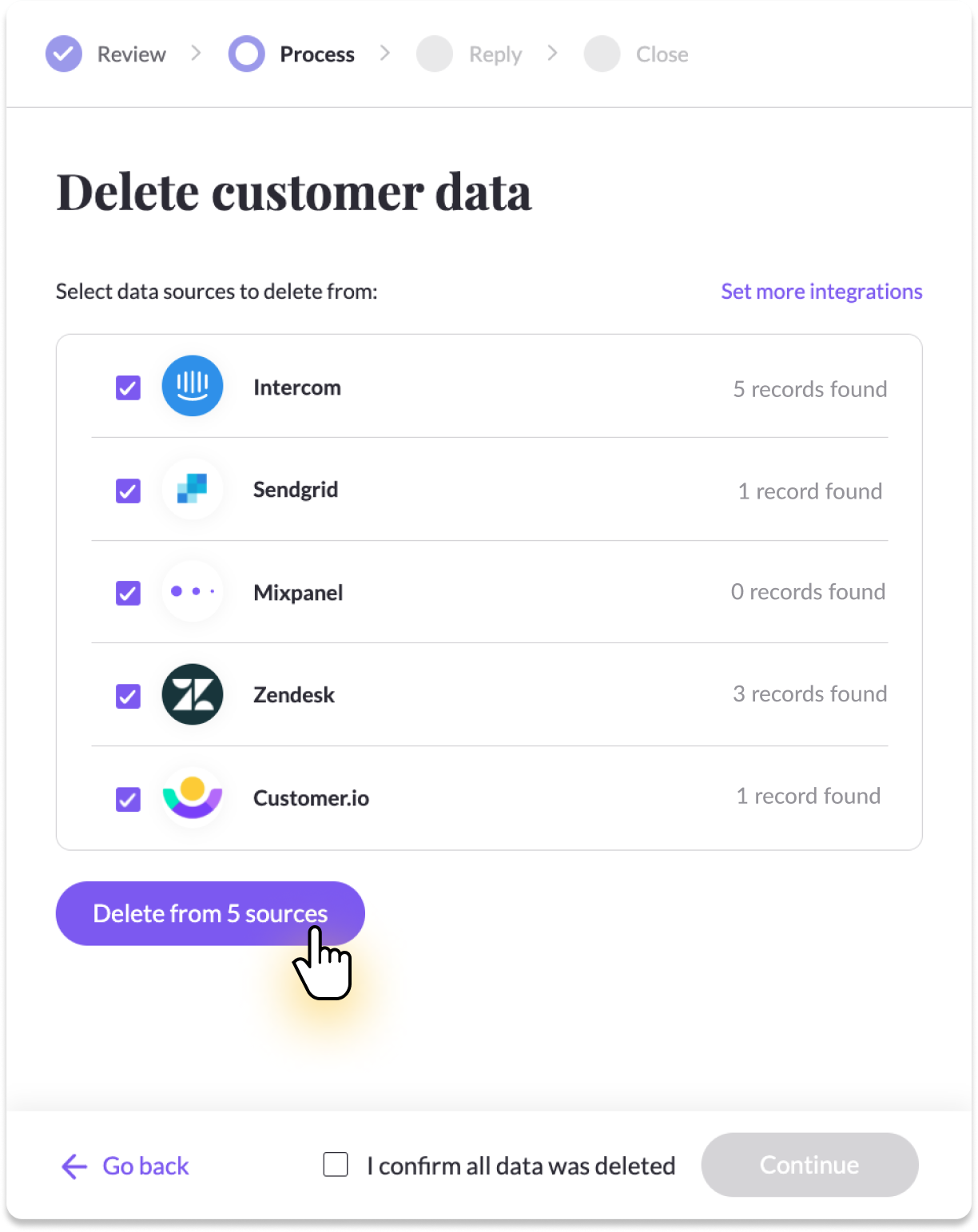
Next, check the box to confirm that "all data was deleted" from the company's data sources.

Click "Continue" and move to the next stage.
Stage 3 - Reply:

Use our email templates to provide consistent responses and save time. To complete the request, click "Reply & close.”
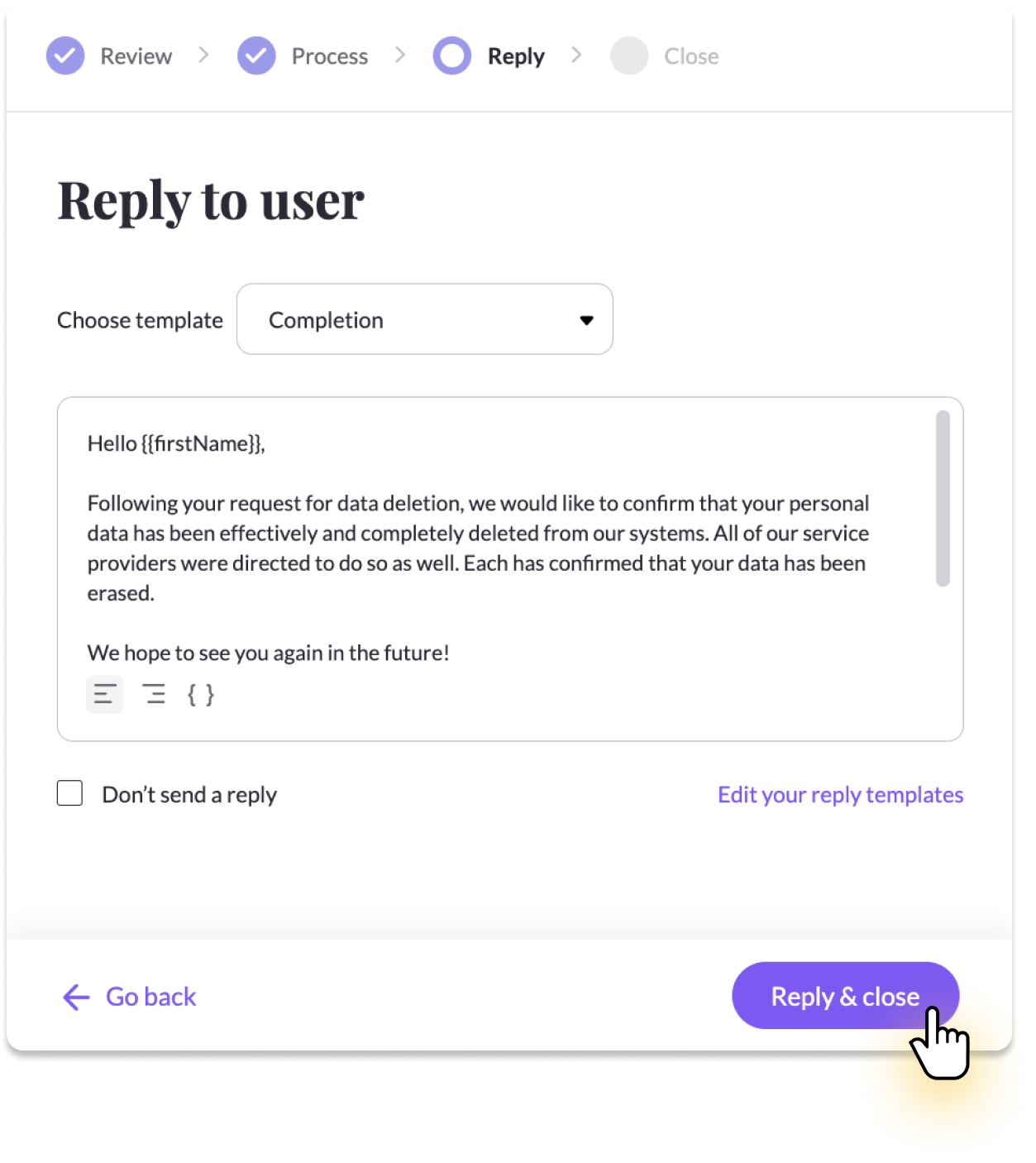
Stage 4 - Close:

Congrats! You have successfully fulfilled a request.
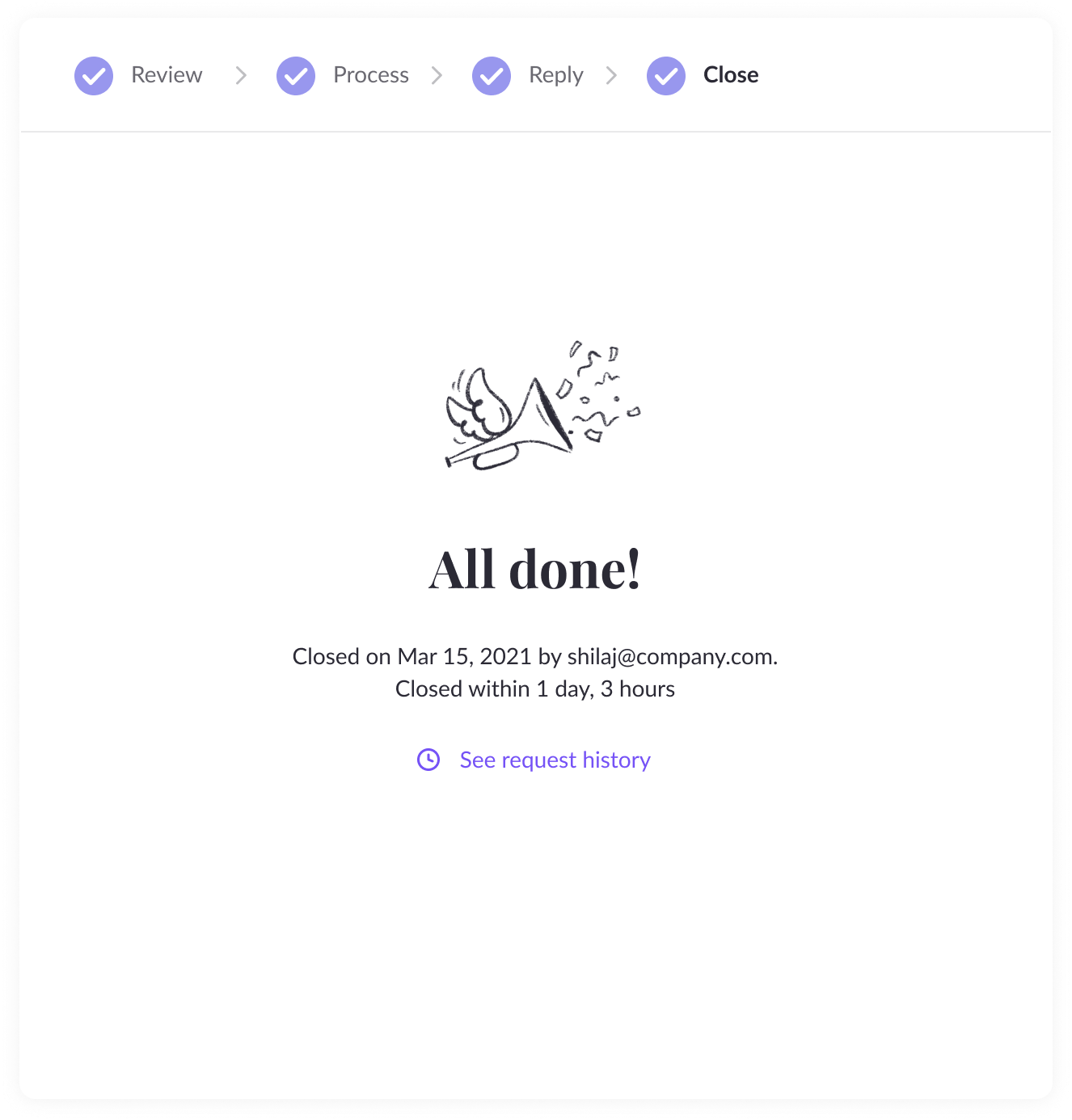
Use the Mine Privacy Portal to save time and minimize the risk of errors during your DSR process. Access the Portal for free and discover endless integrations and privacy solutions.